All the data of the phone can be deleted even after it is stolen, this is the easy way
All the data of the phone can be deleted even after it is stolen, this is the easy way
It often happens that the phone is stolen or lost somewhere. At such times the smartphone user gets into trouble, and runs the risk of stealing the data he needs. But no need to panic, here is a trick you can use to easily delete data from a stolen phone.
Everyone has a smartphone right now, and everyone's necessary and important data is saved in the phone as photos, videos and other documents. But it often happens that the phone is stolen or lost somewhere. At such times the smartphone user gets into trouble, and runs the risk of stealing the data he needs. But don't worry, we're showing you a trick here that lets you easily delete data from a stolen phone. Learn Simple Tips ....
Online way to delete data
If your phone is stolen somewhere, in this condition you can delete your phone data online. Learn how ....
This is the whole process
1 First you need to open an Internet browser on a computer or other phone.
2 Here you have to type https://www.google.com/android/find.
3 Now you need to login with your Gmail ID, which is also in the smartphone.
4 You will see three options of Play Sound, Secure Device and Erase Device.
5 To delete phone data from these you have to click on ERASE DEVICE.
Clicking one more time will require you to enter your Gmail password.
7 If your phone has internet on, you can delete all your data.
Locked device and optional message.
An incredible functional feature that comes with Android Device Manager is the ability to reset a lost device to its factory default (thereby deleting all data). The only caveat here is that the target device must already have the feature enabled (or the application installed) to perform this task. The risk of having the app installed on all devices is that, if the device is stolen, the thief will delete the app and disable the ability to lock and / or lock your phone. Therefore, I highly recommend installing the app on only one device and then enabling the L / C / Erase feature on all your other Android devices. Here's how:
Open the Android Device Manager app and from the drop-down, select the target device. If the application is not installed on that particular device, you will see the Setup Lock and Erase button.
When you tap the Setup Lock & Erase button, you will be prompted to send a setup notification to the target device.
Tap the Send button, and the application will send the required information (for lock / erase setup) to the device in question.
An icon will appear in the notification area (on the target device), so drag down the notification bar and tap the device manager icon.
In the resulting window (Figure D), tap Activate to enable features on the target phone.



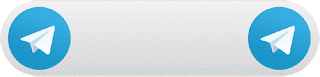
No comments:
Post a Comment